❮ 上一节
下一节 ❯
MFC - 定时器
定时器 使用来自计算机或应用程序的重复时间间隔。 为了工作,每隔一段时间,控件就会向操作系统发送一条消息。 与大多数其他控件不同,MFC 定时器既没有代表它的按钮,也没有类。 要创建定时器,只需调用 CWnd::SetTimer() 方法即可。 此函数调用为您的应用程序创建一个定时器。 与其他控件一样,定时器使用标识符。
让我们创建一个新的基于 MFC 对话框的应用程序。
步骤 1 − 删除标题并将其 ID 设置为 IDC_STATIC_TXT
步骤 2 − 添加文本控件的值变量。
步骤 3 − 转到解决方案中的类视图。
步骤 4 − 单击 CMFCTimeDlg 类。
步骤 5 − 在"属性"窗口中,单击"消息"按钮。
步骤 6 − 单击 WM_TIMER 字段,然后单击其组合框的箭头。 选择添加 OnTimer 并实现该事件。
void CMFCTimerDlg::OnTimer(UINT_PTR nIDEvent) {
// TODO: Add your message handler code here and/or call default
CTime CurrentTime = CTime::GetCurrentTime();
int iHours = CurrentTime.GetHour();
int iMinutes = CurrentTime.GetMinute();
int iSeconds = CurrentTime.GetSecond();
CString strHours, strMinutes, strSeconds;
if (iHours < 10)
strHours.Format(_T("0%d"), iHours);
else
strHours.Format(_T("%d"), iHours);
if (iMinutes < 10)
strMinutes.Format(_T("0%d"), iMinutes);
else
strMinutes.Format(_T("%d"), iMinutes);
if (iSeconds < 10)
strSeconds.Format(_T("0%d"), iSeconds);
else
strSeconds.Format(_T("%d"), iSeconds);
m_strTimer.Format(_T("%s:%s:%s"), strHours, strMinutes, strSeconds);
UpdateData(FALSE);
CDialogEx::OnTimer(nIDEvent);
}
步骤 7 − 当上面的代码被编译并执行时,您将看到以下输出。
❮ mfc_windows_controls.html
❮ 上一节
下一节 ❯